 DOI : 10.17577/
DOI : 10.17577/Desktop applications are essential in today’s application development since they equip users with strong tools for productivity, entertainment, and more. In this aspect, developers are widely responsible for testing their desktop applications to ensure the best performance, security, and user experience.
Desktop application testing is a process that is repetitive and time-consuming, requiring considerable planning, execution, and analysis. This blog post will discuss the desktop app testing challenges and best practices for testing desktop apps across different display setups.
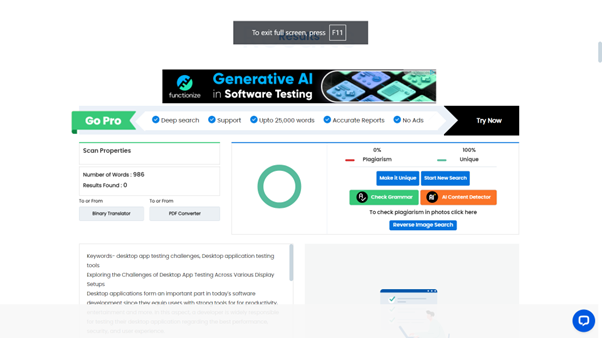
What is Desktop Application Testing?
Desktop application testing involves evaluating the functionality and user experience of desktop applications through a series of steps such as planning, test case creation, execution, and results analysis. The main objective of desktop application testing is to verify that the application meets user requirements, performs well in different conditions, and is secure against potential threats.
Testing desktop applications is complex and challenging because of the diverse desktop environments. It includes various operating systems, hardware configurations, and user preferences. Thus, a thorough testing strategy is crucial to cover all aspects of the application and its environment.
The Evolving Landscape of Display Setups
Today’s display landscape is significantly more diverse than it was ten years ago, with users having access to a wide range of devices that differ in screen sizes, aspect ratios, resolutions, and even screen orientations.
- Laptops and Ultra-Portable Devices: Screens vary in size from 11 to 17 inches, usually with Full HD resolution, although some ultra-portables now have 4K displays.
- Desktop Monitors: They range from 21-inch Full HD displays to 32-inch and larger 4K monitors. Additionally, ultrawide formats with aspect ratios of 21:9 or 32:9 are becoming more popular.
- Multi-Monitor Setups: Users in professional and creative fields commonly use multi-monitor setups, including monitors with various resolutions and orientations, such as a portrait mode monitor paired with a landscape one.
- High-DPI Displays: High-DPI displays, such as Apple’s Retina screens and modern 4K monitors, pose difficulties for applications that are not optimized for high-resolution scaling.
- Touchscreen Monitors: Touchscreen monitors add an additional level of complexity to interaction, especially for applications that were not initially designed for touch input.
Testing desktop apps can no longer follow a one-size-fits-all approach due to the diverse setups available. It is crucial to consider how the application performs across various display configurations, resolutions, and orientations.
Key Challenges of Testing Across Different Display Setups
The key desktop app testing challenges are as follows:
- User Interface Scaling and Responsiveness
One major challenge in desktop app testing is ensuring the application’s user interface (UI) scales accurately across various screen sizes and resolutions. Buttons, text, and images must resize proportionally to maintain quality and functionality. This challenge becomes more complicated with high-DPI displays, as UI elements need to scale accurately to avoid appearing too small or blurry.
When testing on devices with different DPI settings, it is essential to pay close attention to how the application scales. Improper handling can result in the app appearing too small or excessively blurry on high-DPI displays, negatively impacting the user experience. Developers and testers should use vector graphics and appropriate scaling techniques to ensure a clear and clean look on all display types.
- Aspect Ratio Adaptation
It is important to make sure that the app’s layout adjusts to different aspect ratios, including 16:9, 21:9, and 4:3. If an app is designed for a 16:9 screen, it may not display correctly on an ultrawide monitor, causing distorted or improperly arranged UI elements. Testing on different aspect ratios ensures that the app looks good and works well on any screen setup.
- Multi-Monitor Configurations
Multi-monitor setups pose unique challenges as users often need to stretch applications across multiple screens that have varying resolutions, orientations, and color settings. Consequently, applications must adjust to these configurations dynamically to ensure proper rendering on each monitor.
Testers must ensure that the application functions smoothly when users drag the window between monitors of varying resolutions. This can expose bugs related to UI scaling, rendering, and performance. Testing should confirm that the application adapts seamlessly to these changes and maintains consistency across all monitors.
- Performance Considerations
Running an application on multiple monitors or ultra-high-resolution displays can strain system resources and cause performance issues. For instance, an app that works smoothly on a single Full HD screen may experience lag or high CPU/GPU usage when used on a 4K display or across multiple monitors.
Performance testing is necessary to consider variances in different setups. It is essential to ensure that the application functions well under different conditions, from modest laptop screens to high-end multi-monitor workstations. Thorough performance testing, including stress testing with various resolutions and display configurations, helps identify bottlenecks and enables developers to optimize performance.
- Touchscreen Interaction
Testing should ensure that touch-enabled monitors support touch gestures such as swiping, pinching, or tapping without compromising the overall experience, particularly for apps not initially designed for touch input.
Testing the application on both touch and non-touch display systems is necessary to ensure seamless touch inputs on various devices and display sizes. The applications should be adaptable to different input methods while providing a consistent user experience, regardless of the user’s screen interaction.
Best Practices for Testing Across Various Display Setups
Real-world testing on actual hardware is crucial for identifying potential issues that may not appear in a simulated environment. Testing on various devices, such as laptops, high-resolution desktop monitors, and multi-monitor setups, provides a comprehensive understanding of the app’s performance in real-world situations.
- Automated Testing with Visual Regression Tools
Automated desktop application testing tools for visual regression testing are essential for testing across different displays. These tools compare screenshots of the application at various resolutions and aspect ratios to identify issues with UI scaling, layout, and rendering. They also monitor resource usage across different setups to catch performance-related bugs.
- Include High-DPI and Ultra-Wide Monitors in the Testing Matrix
With the increasing use of high-DPI and ultrawide monitors, it is essential to test these setups. Testing for high-DPI scenarios ensures that the application functions well on modern displays. Similarly, ultrawide monitor testing helps ensure the app can handle the extended horizontal space without affecting performance or distorting UI elements.
Conclusion
Testing desktop apps on different display setups is a complex task. It involves considering UI scaling, performance, and multi-monitor setups to ensure a seamless user experience. By understanding these challenges and following best practices, developers can create desktop apps using desktop application testing tools that work well on various screens and devices. This is crucial in today’s diverse display landscape.


